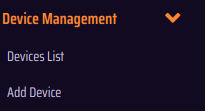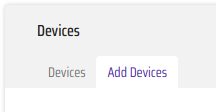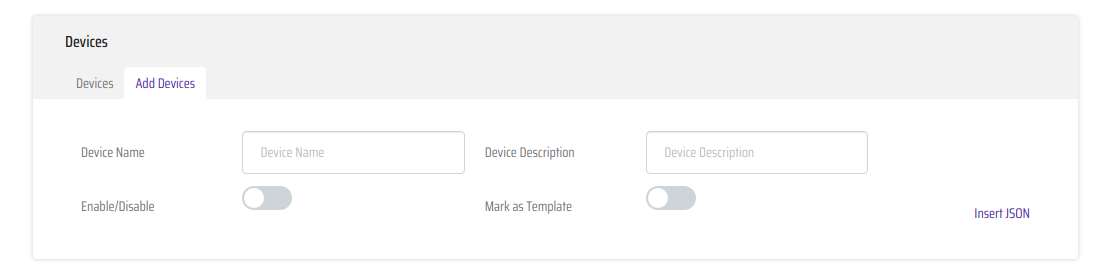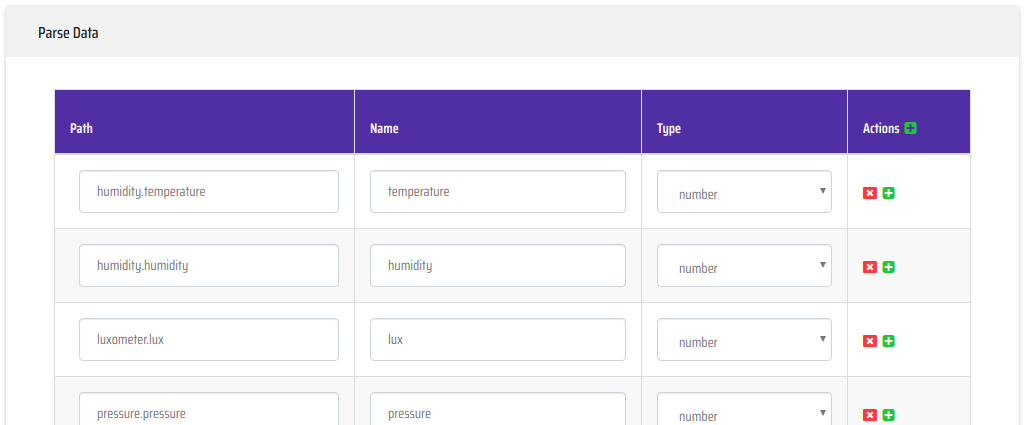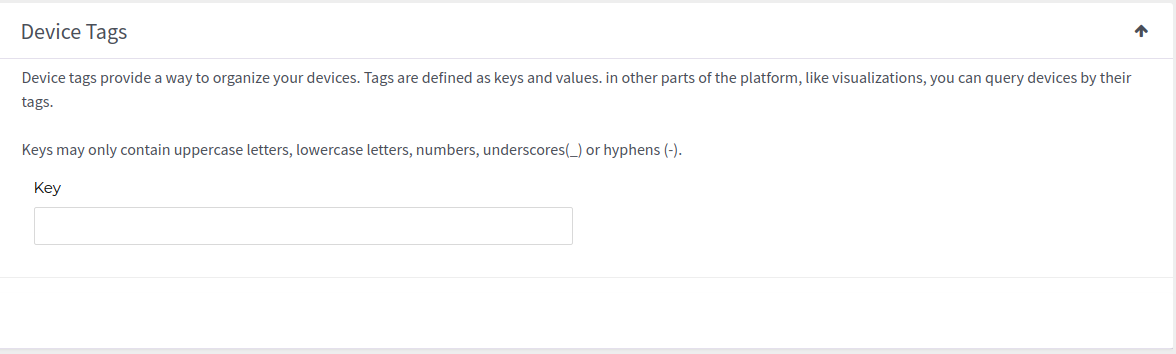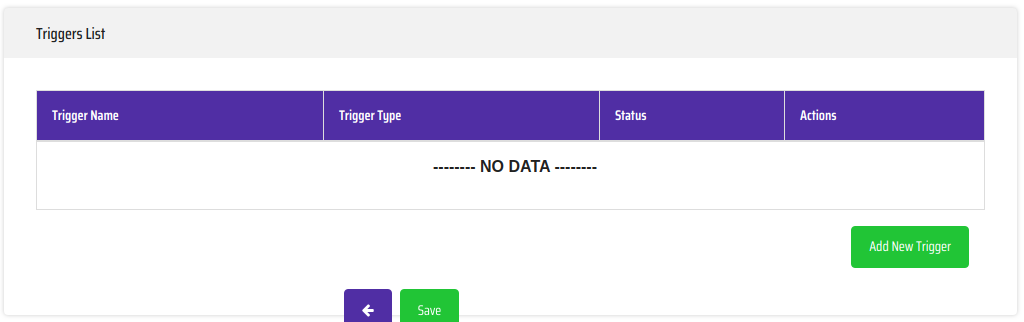CUSTOMIZE AND SET UP YOUR SOLUTION EASILY WITH CCP
In this section, we will explain how to provision a device in Clovity Configuration Platform. A device inputed to CSensorNet will have properties such as name, description, tags, attributes, and triggers. To create a device, all you will need its name, description, and at least one attribute. Let’s go step by step to see how a device is added in CCP:
Once you have logged into CCP (See Login Procedure for more details.)
Click on "Device Management" in the main menu to access the device-related operations in CCP. The screenshot below will assist in identifying the correct link: